When you log onto a specific Trust PC for the first time, you may have to set up a default printer for your account in order to access the Managed Print Service. To complete this process, please close any programs you wish to print from and follow the relevant steps below:
 Windows 7
Windows 7
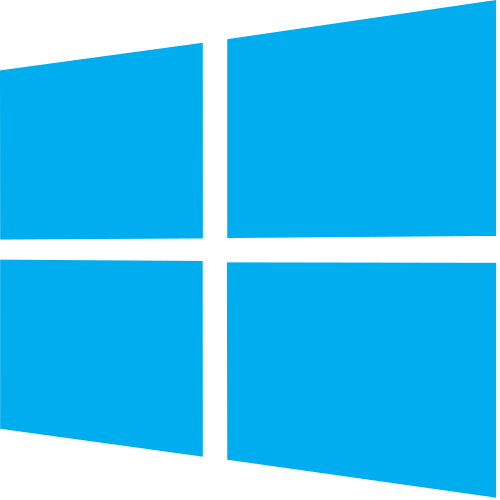 Windows 10
Windows 10
- Open the start menu by selecting the icon in the bottom corner or pressing the Windows (
) key on your keyboard.
- Start to type the word Printer.
- Select Printers & Scanners from the results that appear.
- Click Add a printer or scanner near the top of the window that appears.
- Allow the search to complete and select the blue The printer that I wanted wasn't listed option.
- Type \\lthrpsX\ , where "X" is the number from 1-4 you have been given for your area. Select the option ending in CanonSecurePrint from the menu that appears. Finally, press Next.
- Once the installation completes, select Next and Finish on the next screen to complete the process.
