Depending on the web browser you are using, your resources may be located in a few different places.
These options apply to both Windows 7 and Windows 10.
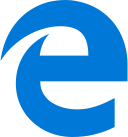 Microsoft Edge (Windows 10 Only)
Microsoft Edge (Windows 10 Only)
- All shortcuts previously on the desktop have been moved into the favorites folders.
- The favourites, downloads and history sections have been put into a single section called the "Hub". You can access this using the
icon on the right edge of the address bar and selecting the relevant icon you need.
- Articles are a special kind of temporary favourite designed to help you more easily navigate web pages to read later and can be added the same way as a favourite.
- To add a favourite or article, you can use Ctrl + D on your keyboard or press the img icon inside the address bar. From the popup that appears select the type you would like to add, choose a suitable name and press the Add button.
 Internet Explorer 11
Internet Explorer 11
- Your favourites and history are located in a small pane found under the
icon to the right edge of the address bar. From there, select the relevant tab you need.
- To add a favourite, you can use Ctrl + D on your keyboard or press the Add to Favourites button inside the favourites tab of the above pane.From the dialog that appears choose a suitable name and a location in your favourites library you would like it stored and press the Add button.
- Downloads are seperate and can be found under the
icon, also on the right of the address bar and selecting View Downloads from the menu that appears. You can also press Ctrl + J on your keyboard.
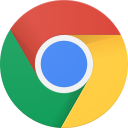 Google Chrome (Windows 7 Only)
Google Chrome (Windows 7 Only)
- Your favourites (known as "bookmarks"), downloads and history are located in a menu found under the
icon to the right edge of the address bar. From the menu that appears, select the relevant option you need.
- To add a bookmark, you can use Ctrl + D on your keyboard or press the Bookmark this page... under Bookmarks in the above menu, or by pressing the img icon inside the address bar. From the dialog that appears choose a suitable name and a location in your favourites library you would like it stored and press the Add button.
